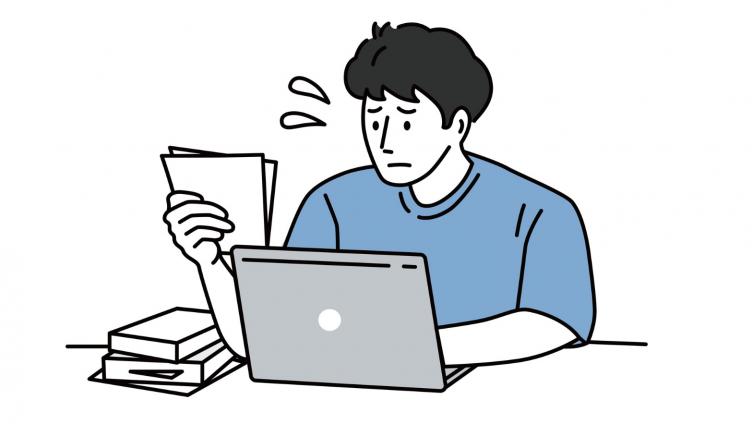Assistive technology
A range of tools, software, and equipment available to students to support your learning

Moodle
Moodle is the system used by lecturers and students to share and access course content and resources.
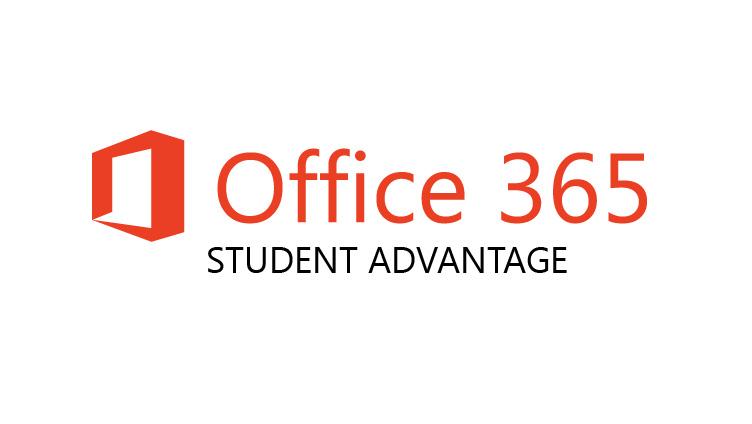
Get Microsoft Office 365
Unitec students can get Microsoft Office 365 for free, which includes the use of useful programmes such as Microsoft Word, PowerPoint, Excel and OneNote.
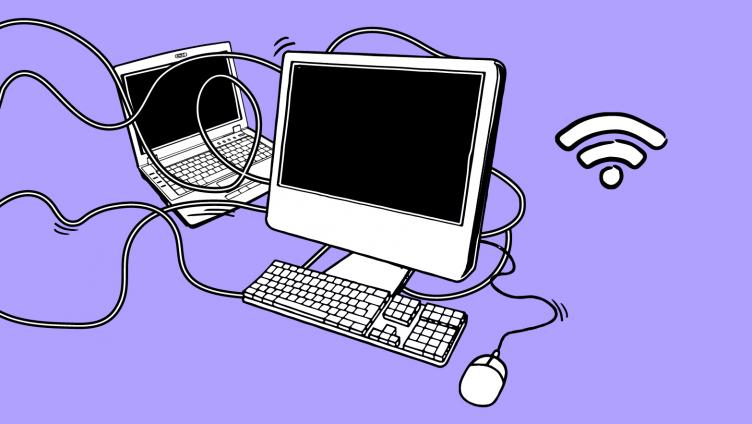
IT support
The IT team can help you log in, connect to WiFi or provide basic computer training to get you started.
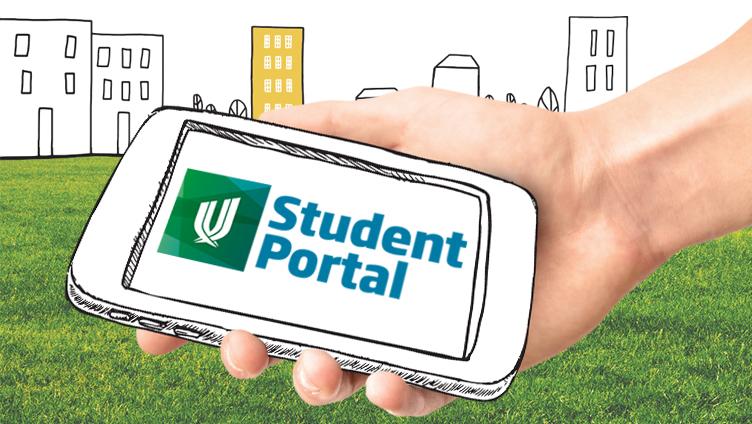
Student Portal
Your Student Portal (MyPortal) provides you with access to essential information that you will need throughout your studies.

Eduroam
Eduroam world-wide roaming access service for the international research and education community.

Student username and password
What to do if you have forgotten your username or password and how to change your password.