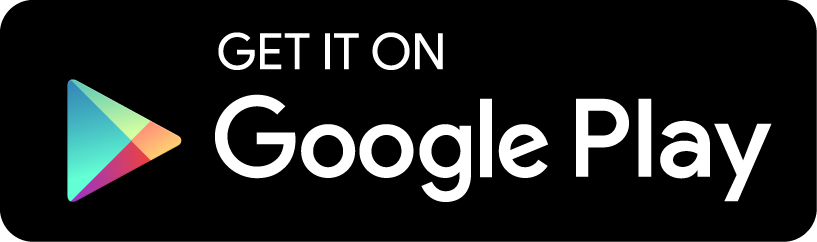iCent App
iCent is an app developed for Unitec students. It contains useful information to help you become more familiar with Unitec.
With the iCent app you can access:
Student Support services (bookings, appointments, service locations, drop-in times)
Learning Support
Well-being & Safety
Campus Community and Student Chat
Moodle
Complaints & Feedback
Social Networks
Events
Activities and More
Download the iCent app now using the links below.
|
|
|
iCent FAQ for students (Click to expand)
- How do I sign into the app?
Once you have downloaded the app enter your unitec email address (________@myunitec.ac.nz). You MUST use your Unitec email address.
Enter your name, Unitec student ID number, campus and programme to begin using the app.
- Can I contact another student or staff member through the app?
Yes. Click on the chat symbol on the homepage. 
- Can I turn off the chat function?
Yes, you can. Click on the personal profile icon  in the bottom left corner.
in the bottom left corner.
Select Settings, then Control Centre. Turn off Chat Notifications. You can also turn off any other notifications you do not wish to receive.
- Are conversations in chat monitored? How do I report an inappropriate chat conversation?
No, they aren’t. However, if you encounter an inappropriate conversation, you can report a user by clicking on their name in the chat and selecting Report User. When Unitec receives the report, the incident will be investigated.
- Can I block somebody on chat?
Yes. When you report a user on chat, you also have the option to block them. Click on their name in the chat and select Block User. This person will no longer be able to contact you via chat.
- What personal details of mine can other users see?
Your full name will be visible to and searchable by other app users.
If you do not wish to be found by other students, click on the personal profile icon  in the bottom left corner.
in the bottom left corner.
Select Settings, then Control Centre. Turn off chat notifications and Exchange Contact Info.
- What is “Subscribe for Group Notifications”?
Unitec sends group notifications tailored to students. If you belong to any of these groups, click JOIN, and you will start receiving messages from us.
- I accidentally clicked to join a group or want to leave a group.
Please email askme@unitec.ac.nz, and we will remove you from the group manually.
- Can I post a notice to the noticeboard?
Yes. You can post a notice in four categories – Accommodation, Buy & Sell, Employment and General. All posts must follow the Unitec Notice Boards Guidelines. Your post will be visible to other students once Unitec has approved it.
To ensure our noticeboard stays current and up to date, Unitec may remove your notice after a month.
To post a notice - click on the Social Networks icon
Then select Noticeboard. You can post a notice by clicking on the pin icon below and then Post Advert.
- How do I turn off notifications from iCent?
Click on the personal profile icon  in the bottom left corner.
in the bottom left corner.
Then select Settings, then Control Centre. You can turn off any notifications you do not wish to receive.
- Why am I not getting notifications from iCent?
Click on the personal profile icon  in the bottom left corner.
in the bottom left corner.
Select Settings, then Control Centre. Make sure the notifications toggle is on. A green left toggle indicates on  . You may also need to check the settings on your phone to ensure you can receive notifications from iCent.
. You may also need to check the settings on your phone to ensure you can receive notifications from iCent.
For assistance with the iCent App Contact us:
Ask Me Team
Mt Albert Campus, Te Puna (Building 180)
Phone:0800 10 75 10
Email: askme@unitec.ac.nz