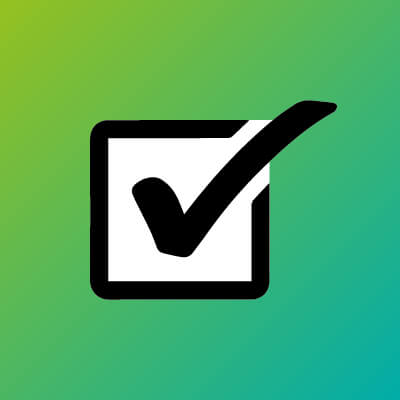Explore your options
Come and learn about computing in the twenty first century with our state of the art labs and equipment.
We’re home to New Zealand’s first Cybersecurity Research Centre. In collaboration with Japan’s National Institute of Information and Communications Technology (NICT), it’s an example of cutting-edge technology being developed right here on-campus.
You’ll learn from passionate and knowledgeable lecturers. Our instructors are members of relevant industry organisations and have published in international journals. Some work as consultants to the IT industry and quite a few are involved in applied research from high-speed networks and data mining to internet security and robotics.
Scholarships
To help you on your IT career we have a number of scholarships available for both domestic and international students.
Programmes and study path
| PROGRAMME | LEVEL | DURATION | CAREER OPTIONS | START DATES |
|---|---|---|---|---|
| New Zealand Certificate in Study and Career Preparation (Level 3) | 3 | Full-time for 16 weeks or part-time options available | Entry into further study at certificate or diploma level. | February or July |
| New Zealand Certificate in Information Technology (Essentials) | 4 | Full-time for 16 weeks | Further study in computing systems, Support role in business or retail | February or July |
| New Zealand Diploma in Information Systems (Level 5) | 5 | Full-time for 1 year or part-time options available | Business analyst, IT systems administrator, IT support (software) | February or July |
| New Zealand Diploma in Cybersecurity | 6 | Full-time for 1 year or part-time options available | Cyber-security analyst, Security penetration tester, Security Engineer, Information Assurance Analyst, Cybersecurity Assessor/ Auditor, Cybersecurity related support roles | February or July |
| Bachelor of Computing Systems | 7 | Full-time for three years or part-time options available | Applications programmer, Business analyst, Database analyst, Cyber-security analyst, Game or app designer, Information systems manager, IT support (hardware), IT systems administrator, Linux systems administrator, Windows systems administrator, Multimedia developer, Network administrator, Network and security analyst, Network designer, Tester, Network engineer, Internet and Web developer, Software designer | February or July |
| Graduate Diploma in Computing | 7 | Full-time for one year or part-time options available | Applications programmer, Business analyst, Project manager, Software developer, Internet and Web developer, Data analyst, Database analyst and developer, Cyber-security analyst, Network support technician, Network engineer, Network administrator, Systems analyst, Game programmer, Software tester, Software designer | February or July |
| Postgraduate Certificate of Applied Technologies-Computing | 8 | Full-time for 6 months. Part-time options available. | Data analyst, Security analyst , Web developer, Network engineer | February or July |
| Postgraduate Diploma of Applied Technologies-Computing | 8 | Full-time for 1 year. Part-time options available. | Data analyst, Security analyst , Software engineer/programmer, Machine learning engineer, Data scientist, Artificial intelligence engineer, Business analyst, Network engineer, Cybersecurity engineer, Web developer | February or July |
| Master of Applied Technologies-Computing | 9 | Full-time for 18 months. Part-time options available. | IT adviser, Data analyst, Security analyst , Software engineer/programmer, Machine learning engineer, Data scientist, Artificial intelligence engineer, Business analyst, Network engineer, Cybersecurity engineer, Web developer, Project manager | February or July |
Cyber Security Research Centre
The Cyber Security Research Centre at our Mt Albert campus is the first of its kind in New Zealand. It’s a joint venture between Unitec and Japan’s National Institute of Information and Communications Technologies (NICT). It provides organisations with cloud based cyber security technologies and is home to the first nationwide Darknet/Livenet station to monitor New Zealand’s Cyber Security.
For students, the Cyber Security Centre gives you the chance to learn from real life industry research projects. You could take part in an international exchange or internships – this gives you great exposure to worldwide research in computational intelligence and cyber security. There are also industry workshops and summer school programmes for postgraduate students from around the world.
We’re proud to be the first tertiary institute in New Zealand to offer cyber security courses. You can take them as short courses or as part of an undergraduate or postgraduate programme. Topics include include: application security, business continuity and disaster recovery, cryptography and cyber security and cloud computing.